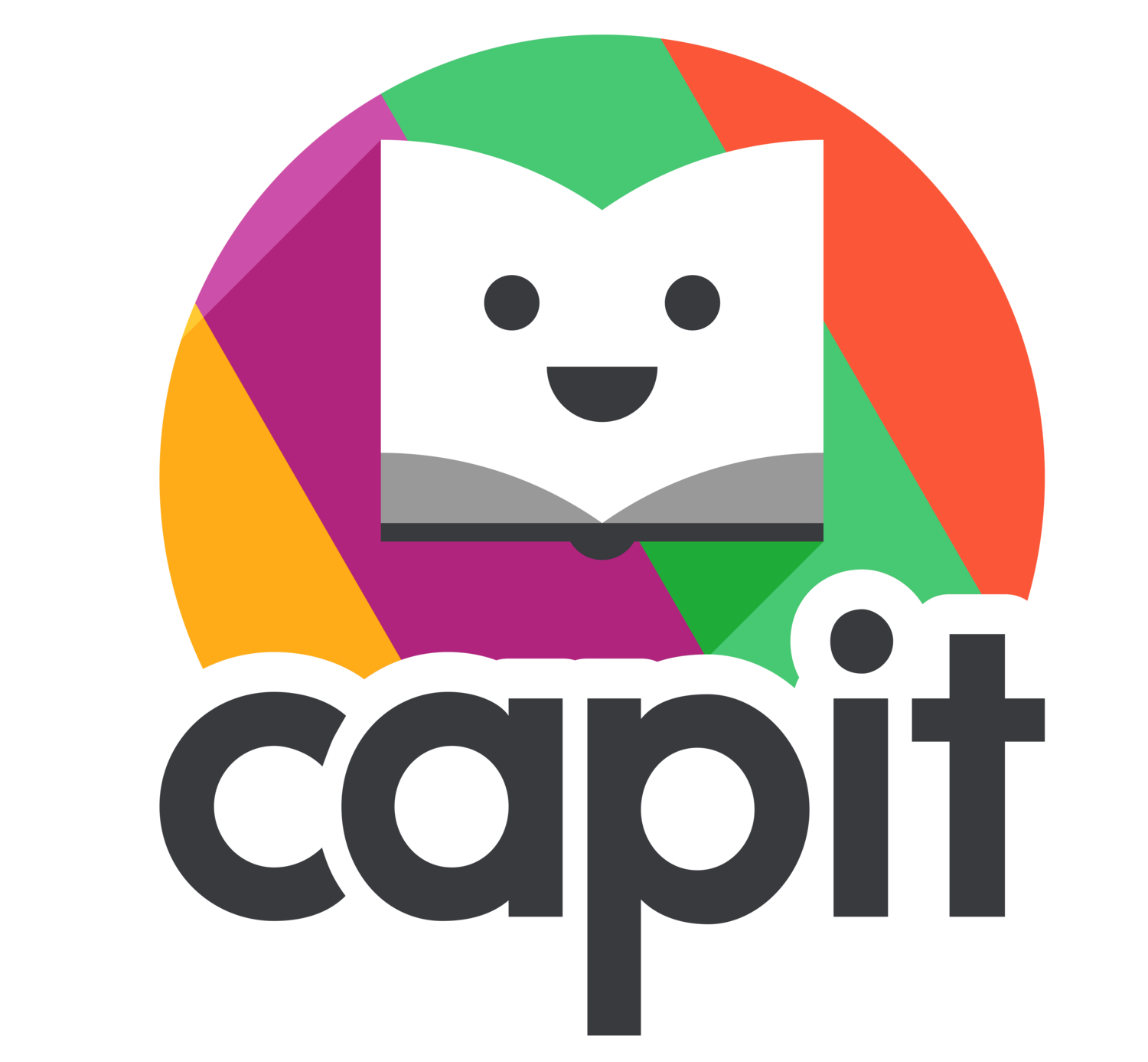Relaunching the Placement Test
Fig. 1: Relaunching the Placement Test
Relaunching the Placement Test from a Student’s Device
Some students will stumble during the Placement Test and accidentally get placed below their skill level. This scenario can occur if students are working in a noisy room or just fooling around and making errors; either way, they will not be happy working on skills they already know.
When a teacher discovers a student who can work at a more challenging skill level, the teacher should relaunch the Placement Test by clicking on the Placement Test icon on the Level Menu screen (Fig. 1).
Fig. 2: The Lock
The Placement Test is behind a lock (Fig. 2) that ensures students can’t relaunch the test independently. Teachers will need to enter their 4-digit secret code.
Fig. 3: Dashboard (Click to Enlarge)
Relaunching the Placement Test from the Teacher Dashboard
Click on the pencil to the left of your student’s name.
Now check off where is says “Student Required to take the Placement Test” (Fig. 3).