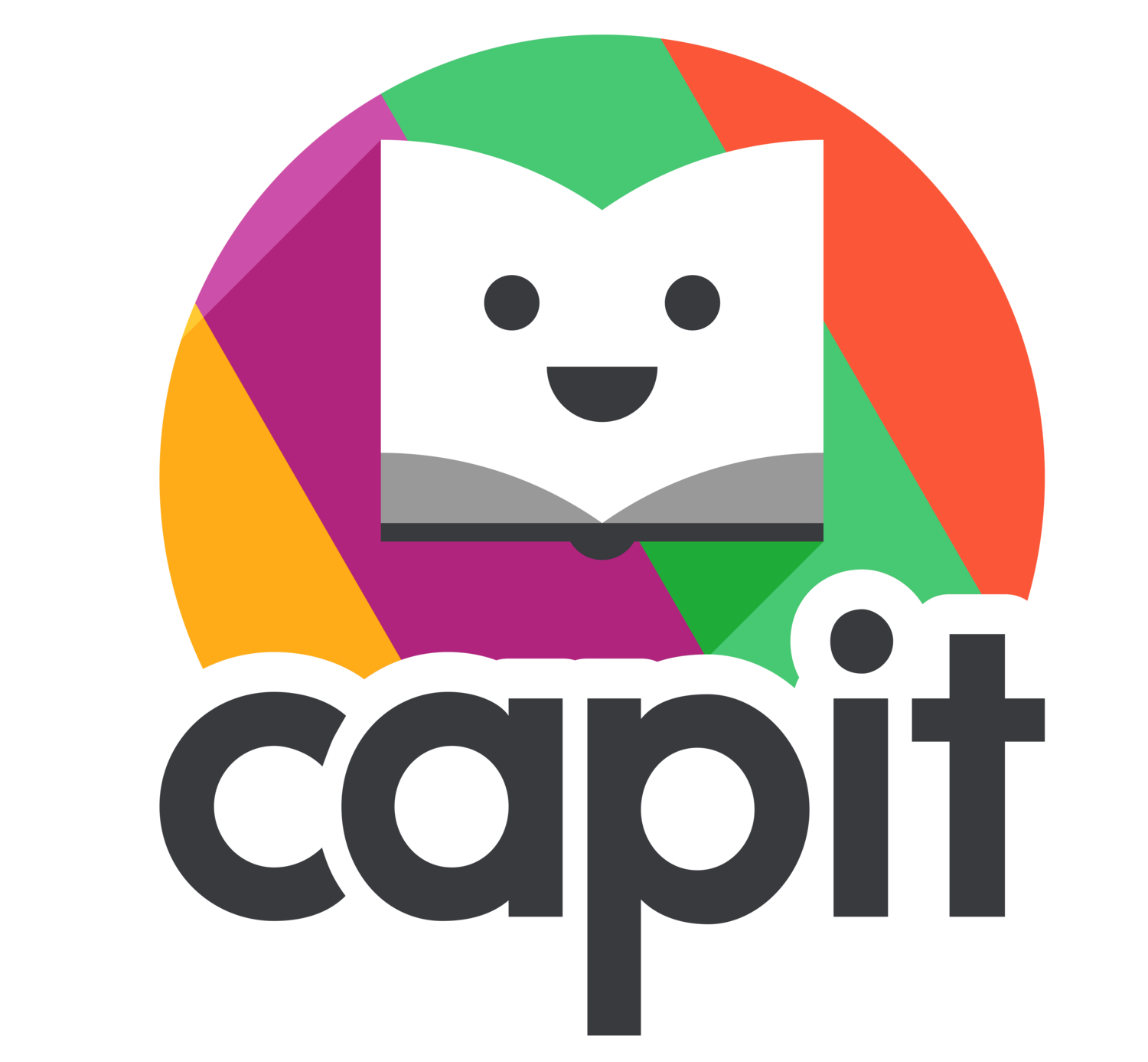Setting Up Your School Account
Rostering via File Import:
CAPIT ROSTER DATA FILE
Please click on the button below to download the CAPIT Roster Data File template. After you populate the file:
Log into your school’s CAPIT Administrator Dashboard (https://dashboard.capitlearning.com/),
Click on the words “UPLOAD FILES found on the left-hand side of your Dashboard
Upload your file.
We will then create your administrator, teacher, and student accounts. For privacy reasons, please DO NOT email your roster.
The chart below explains the various fields in the CAPIT Roster Data File.
STUDENT CREDENTIALS
Schools and districts are encouraged to assign their students’ usernames and passwords with which students are familiar. A username can be the student’s email address or a string of letters or numbers. Students’ email addresses are used for login purposes only—we will never communicate directly with students. If you choose a username format other than an email address, we will automatically add a 4-Digit CAPIT Site Code to the beginning of each student’s username. Passwords need to have a minimum of 3 characters.
Please allow up to 7 business days for us to process your roster.
Managing Your School Account
After we set up your school’s roster, all admins will have access to our Dashboard, which will allow administrators to move students to different classes, add new students, and make changes to their CAPIT roster as needed.
Rostering via ClassLink:
You can find CAPIT in the ClassLink Global Library. Please connect your roster via our ClassLink Roster Server called CAPIT LEARNING. The names of our Apps are CAPIT READING and CAPIT DASHBOARD. Students will only need the CAPIT READING app. Teachers will need both the CAPIT READING app and the CAPIT DASHBOARD app. Please only import the schools and classes/grades using CAPIT.